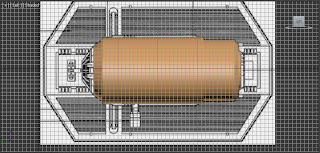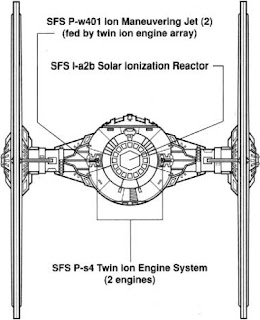My Last model is going to be a TIE Bomber. This is what looks like a double body TIE Fighter, so i could reuse some elements again so that I save some time. However, When I placed the blueprints onto the planes and alligned them, none of the previous elements matched up and so I felt that to make a good model, I would create it from scratch. The only elements that I reused are the exhaust and the front window parts. As the TIE Fighter's and the TIE Bomber's are still very similar and they have the same components (only just slightly different), I can still use similar techniques to create the model. Here are the blueprints that I used for my TIE Bomber;
To create the body of the cockpit (The left body on the front view blueprint), I used the line tool to trace around the outside of the sideview body and then I used the Lathe Tool to create the 3D object. The Lathe tool takes a 2D object and spins it round 360 degree's leaving a solid mass within the lines. This Lathe was done in the Y direction and left me with a perfect cylinder shape with nice groves and details. Here is the body without any of the components attatched;
Now I have the main shape, I just made some minor adjustments to the shape. I used extrude on the back end of the cylinder so that I have a hole in the cylinder for the exhaust to fit inside. Also I done the same in the front so that there was some depth when the window is attatched. Here are the changes I make;
Now I add in the Exhaust and add the window. To give the window a better effect, I adjusted the position of the middle donut and the rectangles so that it had a spherical characteristic;
Here is the Cockpit Body completed;
Now I am going to create the body of the bomber (The Right body on the front view blueprint). This was done using the same technique as the cockpit, however I used a slightly different guideline so that the shape of the bomber was slightly different to the cockpit;
Again I created holes in the ends of the cylinder, However the extrude tool was making bad results as the polygons where all different shapes. This is a problem i noticed that can occur when you use the lathe tool. If the outline that you draw with the line tool isnt perfectly symetrical, The polygons on the inside are all different sizes and it makes operations such as extrude difficult to do. Therefore I decided to delete the central polygons as I wanted to have holes in the front and back and therefore I ddint mind the inside of the model being hollow. Here is the Bomber body after I deleted the polygons;
Now I will use the same exhaust as I did with the cockpit, However I needed to enlarge it slightly using the scale tool as the hole in the body is large than the exhaust.;
To create the front, I done exactly the same technique as I did to create the exhaust, I used the inset tool on a cylinder and then it left small trapiez shapes. The only difference is that instead of inset and extruding the individual polygons around the outside inwards, I only extruded a few of them outwards so that they stick out. I also used the Boolean tool and subtracted a NGon extruded shape from the cylinder so that there was a hexagonal hole in the front. Here it is;
Now add in some detail using the line tool and extruding shapes;
Now I need to create the Sensor that hangs off the bomber body. I drew round the outline of the sensor in the front view using the line tool. I then extruded the 2D shape to create the sensor. I then added some detail to the front of the sensor. I created a box and then split the front polygon into multiple polygons using the slice plane tool. I then used a technique called Hinge from edge. This enable me to create this effect on the detail;
So now thats the bomber body completed;
Now I decided to create the wings. Using exactly the same techniques as I did for the previous TIE fighters, I used the NGon tool and extruded and moved the vertices using the move tool. I moved them to match both blueprints in both of the front and side views. I then used the Mirror Tool to create both of the wings. Here is the progress so far;
Now all thats left to do is to join them up by making wing joints. I used the line tool and extruded it. I then added detail to the wing joints by making various shapes and also using the boolean tool to cut a hole in the wing joint. Here is the wing joint with the detail inside.
Mirror the joint so that they joint the other wing to the bomber body;
Now all thats left to do is to join the two halfs with a middle joint. Again I used the Line tool and extruded the shape. I then used the slice plane tool to cut of some of the details. The top part of the middle joint has been detatched and then scaled down slightly and place back on top of the middle joint. To create the other details, I drew round the detail on the blueprint and then I made it 3D by Extruding it and once I had the shape, I used the Slice plane tool so that I could adjust the hights of certain parts of the detail. Here is the detailed middle joint;
So now thats all of the elements of the TIE Bomber complete, Here the final product;
Wednesday 26 October 2011
Monday 24 October 2011
Assignment - Model 2 - Darth Vader's TIE Fighter
My second model is Darth Vader's TIE Fighter. To create this, I will use my original TIE Fighter as a starting point, however I will have to make some elements from scratch. Below are the Blueprints that I used for Darth Vader's TIE Fighter;
Again, with the previous model, I placed the blueprints by putting the bitmap material on planes and alligning them up. As the body is very similar to the TIE Fighters, I have decided to reuse my TIE fighters body. So now I have my body already, I just need to create the wings and the wing joints. The wing joints are also very similar, But so that it doesnt look too similar to my TIE Fighter, ive given the wings more depth and scaled them in the Y direction so that they are larger than the original TIE fighters. Here is the new wing joints with the body attatched;
To create the wings, I used similar techniques as i did throughout the previous model. I created a NGon and then I extruded and moved the verticies to match the side view blueprint. As the wings for Darth Vader's TIE Fighter are bent at the top, I just moved them the same way as I did with the main shape of the wing and alligned them with the front facing blueprint. Now to add some details I split the outside of the wing to multiple horizontal polygons using the slice plane tool, using extrude to pull some outwards. The middle panels on the wing that line up with the wing joint that comes through wing. Here is one of the wings complete;
Now i just need to Mirror the wing in the X direction so that I have two wings. And there it is, my DarthVader's TIE Fighter is complete. This shows that using efficient modeling, I can make good quality models, using half the time that it could have taken me to create everything from scratch. Here is my Darth Vader's TIE Fighter;
Again, with the previous model, I placed the blueprints by putting the bitmap material on planes and alligning them up. As the body is very similar to the TIE Fighters, I have decided to reuse my TIE fighters body. So now I have my body already, I just need to create the wings and the wing joints. The wing joints are also very similar, But so that it doesnt look too similar to my TIE Fighter, ive given the wings more depth and scaled them in the Y direction so that they are larger than the original TIE fighters. Here is the new wing joints with the body attatched;
To create the wings, I used similar techniques as i did throughout the previous model. I created a NGon and then I extruded and moved the verticies to match the side view blueprint. As the wings for Darth Vader's TIE Fighter are bent at the top, I just moved them the same way as I did with the main shape of the wing and alligned them with the front facing blueprint. Now to add some details I split the outside of the wing to multiple horizontal polygons using the slice plane tool, using extrude to pull some outwards. The middle panels on the wing that line up with the wing joint that comes through wing. Here is one of the wings complete;
Now i just need to Mirror the wing in the X direction so that I have two wings. And there it is, my DarthVader's TIE Fighter is complete. This shows that using efficient modeling, I can make good quality models, using half the time that it could have taken me to create everything from scratch. Here is my Darth Vader's TIE Fighter;
Sunday 23 October 2011
Assignment - Model 1 - TIE Fighter
My first model that I am going to create is a TIE fighter. I will use the blueprint that i recieved from my research as a rough guideline for the model. To use this I put the image into Photoshop and created two seperate images of the front, back and side views. Here is the images of the blueprints after i edited them in Photoshop;
Once in 3D Studio Max, I then needed to create three planes, apply the blueprint materials and allign them so that they looked like this;
I started by creating a wing. Here is the wing that I created;
To create the wings, I used the NGon tools under the Shapes tab. I drew a NGon then edited it with the extrude tool, leaving 3 polygons around the side of the wing. This then created a 3D Hexagon shape. I converted the shape into an Editable Poly so that I could select the vertices and drag them using the move tool to match the shape of the wing in the side port. Now I have a basic shape of the wing. To make the middle part of the wing that is slightly sticking out further than the outside and inside of the wing, I used the Extrude tool on it.
To create the ridges on the outside of the wing, I needed to create more polygons. To do this, I used the Slice Plane Tool. This enables me to use a rectangle grid that I can rotate and move to place a straight edge anywhere along the polygon. I done this multiple times down the wing then I extruded everyother polygon to give the wind that ridged effect. I could have left the wings flat and let the texture that I add later in development to give the effect of the ridges, however textures often look quite flat especially at certain angles such inline with the wing.
Next I created the star patern on the outside and inside of the wing. This was done using the Star tool under Shapes to create a 2D outline of the star. I then used the same technique as I did with the Ngon. I extruded the star and converted it to an editable poly then adjusted the vertices using the move tool to link in with the blueprint star.
The last thing to do on the wings is to create the circular part in the middle of the star. I done this by creating a GeoSphere under the Geormetry Standard Primitives tab. I created a Hemisphere using the GeoSphere tool. I then Flattened the sphere so that it looked more circular than spherical as i didnt want it to look like a ball on the wing, but I also wanted it to have some depth.
And now I just allign them all together in line with the front/back blueprints and group them together as a wing.
Now I have one of the wings, To create the other wing, I just use the Mirror Tool and select Copy so that it creates a copy of the wing but mirrored in the Y axis.
Here are the two wings;
So thats the wings done. Now to create the Body of the TIE Fighter and the Wing Joints. Next im going to create the body of the TIE Fighter. First of all im going to start from a sphere and squash it in slightly so that its not a perect sphere. I then made a small hole in the side of the sphere so that I have a port for the front window. I done this by creating a small cylinder and using the boolean tool to Subtract the cylinder from the sphere. I also converted the sphere into an editable poly so that i could select some of the top polygons and raise them up to give a hatch like feature on the top of the body. This left me with the following;
Now i need to add an exhaust type thing to the back of the body. To do this, I started with a cylinder slightly smaller than the radius of the body. Converted it to an editable poly, selected the cicle faced polygon on the front of the cylinder and used the inset tool. This enabled me to do the following;
I then moved the smaller polygon into the cylinder to create multiple trapeize shapes around the circumference of the cylinder;
Now I used the inset tool on each of the individual polygons around the outside and then extruded them inwards to create slots around the exhaust. This is what the first one looks like;
Once I done that to all the polygons, I created a NGon and extuded it so that i could use it as a cutter with the boolean tool. I then used the Subtraction Boolean tool with the cutter on the exhaust in the center of the shape. Then so that the cylinder fits the sphere a little better, I used the Bevel tool on the back Polygon so that it widened the end of the cylinder. This is my exhaust completed;
Now I created the front window and body shape of the main body. Again I started with a cylinder and used the inset and bevel tools to create the following object;
Then I created a window using donuts and rectangles and extruded them to make them 3D. Then I rotated and alligned them to create this;
Then just add all the body elements together and i have my body created;
So that is my TIE Fighter almost completed, I used the lathe tool to create two small guns on the from of the body. Here is my completed TIE Fighter;
As My other models are going to be variations of tie fighters, this means that there will be various components of this TIE fighter that I could use again. This is Efficient Modeling and means that I will save myself time and cut down my workload by reusing objects for my next model.
Once in 3D Studio Max, I then needed to create three planes, apply the blueprint materials and allign them so that they looked like this;
I started by creating a wing. Here is the wing that I created;
To create the wings, I used the NGon tools under the Shapes tab. I drew a NGon then edited it with the extrude tool, leaving 3 polygons around the side of the wing. This then created a 3D Hexagon shape. I converted the shape into an Editable Poly so that I could select the vertices and drag them using the move tool to match the shape of the wing in the side port. Now I have a basic shape of the wing. To make the middle part of the wing that is slightly sticking out further than the outside and inside of the wing, I used the Extrude tool on it.
To create the ridges on the outside of the wing, I needed to create more polygons. To do this, I used the Slice Plane Tool. This enables me to use a rectangle grid that I can rotate and move to place a straight edge anywhere along the polygon. I done this multiple times down the wing then I extruded everyother polygon to give the wind that ridged effect. I could have left the wings flat and let the texture that I add later in development to give the effect of the ridges, however textures often look quite flat especially at certain angles such inline with the wing.
Next I created the star patern on the outside and inside of the wing. This was done using the Star tool under Shapes to create a 2D outline of the star. I then used the same technique as I did with the Ngon. I extruded the star and converted it to an editable poly then adjusted the vertices using the move tool to link in with the blueprint star.
The last thing to do on the wings is to create the circular part in the middle of the star. I done this by creating a GeoSphere under the Geormetry Standard Primitives tab. I created a Hemisphere using the GeoSphere tool. I then Flattened the sphere so that it looked more circular than spherical as i didnt want it to look like a ball on the wing, but I also wanted it to have some depth.
And now I just allign them all together in line with the front/back blueprints and group them together as a wing.
Now I have one of the wings, To create the other wing, I just use the Mirror Tool and select Copy so that it creates a copy of the wing but mirrored in the Y axis.
Here are the two wings;
So thats the wings done. Now to create the Body of the TIE Fighter and the Wing Joints. Next im going to create the body of the TIE Fighter. First of all im going to start from a sphere and squash it in slightly so that its not a perect sphere. I then made a small hole in the side of the sphere so that I have a port for the front window. I done this by creating a small cylinder and using the boolean tool to Subtract the cylinder from the sphere. I also converted the sphere into an editable poly so that i could select some of the top polygons and raise them up to give a hatch like feature on the top of the body. This left me with the following;
Now i need to add an exhaust type thing to the back of the body. To do this, I started with a cylinder slightly smaller than the radius of the body. Converted it to an editable poly, selected the cicle faced polygon on the front of the cylinder and used the inset tool. This enabled me to do the following;
I then moved the smaller polygon into the cylinder to create multiple trapeize shapes around the circumference of the cylinder;
Now I used the inset tool on each of the individual polygons around the outside and then extruded them inwards to create slots around the exhaust. This is what the first one looks like;
Once I done that to all the polygons, I created a NGon and extuded it so that i could use it as a cutter with the boolean tool. I then used the Subtraction Boolean tool with the cutter on the exhaust in the center of the shape. Then so that the cylinder fits the sphere a little better, I used the Bevel tool on the back Polygon so that it widened the end of the cylinder. This is my exhaust completed;
Now I created the front window and body shape of the main body. Again I started with a cylinder and used the inset and bevel tools to create the following object;
Then I created a window using donuts and rectangles and extruded them to make them 3D. Then I rotated and alligned them to create this;
Then just add all the body elements together and i have my body created;
Now all I need is to join up the two wings to the body. I done this by creating a box and using the same technique as I did with the wings. I converted the box into an editable poly and then moved the vertices with the move tool. I then made a hole in the front of the wing joint so that I could add some detail. Here is the Wing joint without the details;
Now I created a couple of pipes, colouring them gold and silver and also used the Lathe tool to create a silver component to slot inside the wing;
Then slot them into the wing joint and I have the wing joint completed;So that is my TIE Fighter almost completed, I used the lathe tool to create two small guns on the from of the body. Here is my completed TIE Fighter;
As My other models are going to be variations of tie fighters, this means that there will be various components of this TIE fighter that I could use again. This is Efficient Modeling and means that I will save myself time and cut down my workload by reusing objects for my next model.
Friday 14 October 2011
Assignment - Mood Board
Another element of the assignment is to create a mood board for our scene. The mood board is designed to create the emotions in which the scene will give the view. For example, if there is a fast paced scene with alot of movement and quick camera shots, the mood board would consist of images that represent speed. Such as fast cars or light zooming past. My mood board for my scene is below;
My scene will give of similar emotions to which this mood board will give off. I will be using the emetion of fear, death and of evil to represent the dark side. The variety and quantity of TIE Fighters in my scene will be almost like a swarm of bees, to make the audience feel the emotion of being scared and outnumbered. The image of hitler is to symbolise dictatorship, to show the role of Darth Vader. He makes the orders and the others follow them. The explosions and the lasers is to symbolise the TIE fighters destroying all the imperial spacecrafts as they proceed through the debris in deep space. The colours in the scene will be dark with highlights of green from the lasers being fired and the red from the various explosions.
My scene will give of similar emotions to which this mood board will give off. I will be using the emetion of fear, death and of evil to represent the dark side. The variety and quantity of TIE Fighters in my scene will be almost like a swarm of bees, to make the audience feel the emotion of being scared and outnumbered. The image of hitler is to symbolise dictatorship, to show the role of Darth Vader. He makes the orders and the others follow them. The explosions and the lasers is to symbolise the TIE fighters destroying all the imperial spacecrafts as they proceed through the debris in deep space. The colours in the scene will be dark with highlights of green from the lasers being fired and the red from the various explosions.
Assignment - Research Board
For the assignment, on of the element that we need to create is a research board. This will be an image that includes a variety of smaller images to show my ideas that I am using for my models and my animation scene. I have chosen to base my scene on the dark side of starwars and have chosen to create a scene in which there are various TIE fighters. The TIE fighters are the rebel space crafts that the droid use to get around space and to attack the imperials. Here is my research board;
From this research, I found out many things about the TIE fighters and also got various ideas for my scene. For example, I managed to find at least 6 more different Variations of the TIE Fighter. These are Darth Vaders TIE Fighter, TIE Bomber, TIE Droid, TIE Interceptor, TIE Defender and TIE Crawler. I managed to find a website with most of these TIE Fighter Variations blueprints on it. Here are the blueprints below:
These are all Possible models that I am looking to create. I think it would be rather cool to see the variety of TIE Fighters side by side.
Reference:
http://web.tiscali.it/star_wars/schede.htm
http://www.the-blueprints.com/
From this research, I found out many things about the TIE fighters and also got various ideas for my scene. For example, I managed to find at least 6 more different Variations of the TIE Fighter. These are Darth Vaders TIE Fighter, TIE Bomber, TIE Droid, TIE Interceptor, TIE Defender and TIE Crawler. I managed to find a website with most of these TIE Fighter Variations blueprints on it. Here are the blueprints below:
These are all Possible models that I am looking to create. I think it would be rather cool to see the variety of TIE Fighters side by side.
Reference:
http://web.tiscali.it/star_wars/schede.htm
http://www.the-blueprints.com/
Subscribe to:
Posts (Atom)