This week we are looking at materials and how we can adjust material properties to create effects such as metal and wood. We have also looked at the different types of Maps that can be used to make a material and assign it to an object.
The first excercise was to create a material that looked like a shiny metal. To do this we have to adjust the specular highlights of the material. For the Shiny metal, I used the following specular Highlights;
As you can see, in the first material selection, the sphere is shiny and has a metal like characteristic. Here it is on an object;
Now I need to create a material that looks like wood;
And here it is on an object;
The second excercise was to apply a bitmap image onto an object. For this excercise, there was a bitmap named that we was require to use, but when I attempted the excercise, the image did not exist so i used a wood style material instead.
I needed to apply this bitmap to a variety of primitives in order to see how the bitmap was mapped to the object;
3DS Max managed to put the bitmap image on most of the object wuite effectively. However there are a few issues with certains shapes. For example, on the pyramid shape, the bitmap image doesnt meet up properly along the verticle edges.
These are errors that we would need to be aware of when creating models and adding materials to them.
The final excersise was to look at Procedural Maps. These are diffent kinds of maps that can me used on an object to give them different effects. Below are all the different Procedural Maps on a Plane;
Cellular;
Dent;
Marble;
Noise;
Perlin Marble;
Smoke;
Splat;
Waves;













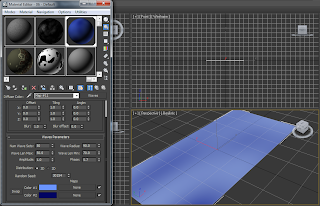
No comments:
Post a Comment