Once in 3D Studio Max, I then needed to create three planes, apply the blueprint materials and allign them so that they looked like this;
I started by creating a wing. Here is the wing that I created;
To create the wings, I used the NGon tools under the Shapes tab. I drew a NGon then edited it with the extrude tool, leaving 3 polygons around the side of the wing. This then created a 3D Hexagon shape. I converted the shape into an Editable Poly so that I could select the vertices and drag them using the move tool to match the shape of the wing in the side port. Now I have a basic shape of the wing. To make the middle part of the wing that is slightly sticking out further than the outside and inside of the wing, I used the Extrude tool on it.
To create the ridges on the outside of the wing, I needed to create more polygons. To do this, I used the Slice Plane Tool. This enables me to use a rectangle grid that I can rotate and move to place a straight edge anywhere along the polygon. I done this multiple times down the wing then I extruded everyother polygon to give the wind that ridged effect. I could have left the wings flat and let the texture that I add later in development to give the effect of the ridges, however textures often look quite flat especially at certain angles such inline with the wing.
Next I created the star patern on the outside and inside of the wing. This was done using the Star tool under Shapes to create a 2D outline of the star. I then used the same technique as I did with the Ngon. I extruded the star and converted it to an editable poly then adjusted the vertices using the move tool to link in with the blueprint star.
The last thing to do on the wings is to create the circular part in the middle of the star. I done this by creating a GeoSphere under the Geormetry Standard Primitives tab. I created a Hemisphere using the GeoSphere tool. I then Flattened the sphere so that it looked more circular than spherical as i didnt want it to look like a ball on the wing, but I also wanted it to have some depth.
And now I just allign them all together in line with the front/back blueprints and group them together as a wing.
Now I have one of the wings, To create the other wing, I just use the Mirror Tool and select Copy so that it creates a copy of the wing but mirrored in the Y axis.
Here are the two wings;
So thats the wings done. Now to create the Body of the TIE Fighter and the Wing Joints. Next im going to create the body of the TIE Fighter. First of all im going to start from a sphere and squash it in slightly so that its not a perect sphere. I then made a small hole in the side of the sphere so that I have a port for the front window. I done this by creating a small cylinder and using the boolean tool to Subtract the cylinder from the sphere. I also converted the sphere into an editable poly so that i could select some of the top polygons and raise them up to give a hatch like feature on the top of the body. This left me with the following;
Now i need to add an exhaust type thing to the back of the body. To do this, I started with a cylinder slightly smaller than the radius of the body. Converted it to an editable poly, selected the cicle faced polygon on the front of the cylinder and used the inset tool. This enabled me to do the following;
I then moved the smaller polygon into the cylinder to create multiple trapeize shapes around the circumference of the cylinder;
Now I used the inset tool on each of the individual polygons around the outside and then extruded them inwards to create slots around the exhaust. This is what the first one looks like;
Once I done that to all the polygons, I created a NGon and extuded it so that i could use it as a cutter with the boolean tool. I then used the Subtraction Boolean tool with the cutter on the exhaust in the center of the shape. Then so that the cylinder fits the sphere a little better, I used the Bevel tool on the back Polygon so that it widened the end of the cylinder. This is my exhaust completed;
Now I created the front window and body shape of the main body. Again I started with a cylinder and used the inset and bevel tools to create the following object;
Then I created a window using donuts and rectangles and extruded them to make them 3D. Then I rotated and alligned them to create this;
Then just add all the body elements together and i have my body created;
Now all I need is to join up the two wings to the body. I done this by creating a box and using the same technique as I did with the wings. I converted the box into an editable poly and then moved the vertices with the move tool. I then made a hole in the front of the wing joint so that I could add some detail. Here is the Wing joint without the details;
Now I created a couple of pipes, colouring them gold and silver and also used the Lathe tool to create a silver component to slot inside the wing;
Then slot them into the wing joint and I have the wing joint completed;So that is my TIE Fighter almost completed, I used the lathe tool to create two small guns on the from of the body. Here is my completed TIE Fighter;
As My other models are going to be variations of tie fighters, this means that there will be various components of this TIE fighter that I could use again. This is Efficient Modeling and means that I will save myself time and cut down my workload by reusing objects for my next model.

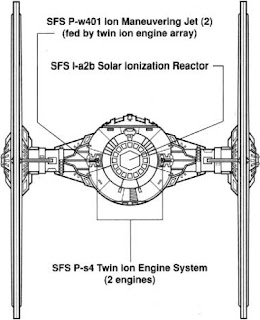






















No comments:
Post a Comment