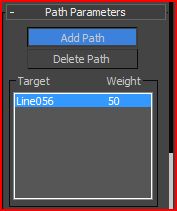Wednesday, 14 December 2011
Conculsive Thoughts of the Animation
The animation isnt as detailed as I would have liked but I feel that the decisions I made to change scenes and use different camera angles was the right thing to do. The models that I made were perfect for animating and I never had any problems with the models themselves. The problems I did face involved the sky dome. On many occasions I noticed that when I rendered my scenes, the sky dome often didnt show up and left the scene very dark and missing its material. I tried many things with this and then I finally found out that if I added an omni light at the top of the geosphere just inside it, it lit up the scene more and allowed the scene to render. Overall I think that the animation was similar to what I wanted but I feel that if I learned more techniques to animating I could have done more impressive things with it.
Tuesday, 13 December 2011
Assignment - Final Scene - Scene 11
The final scene shows the x-wing and the chasing TIE Fighter come back into contact with the TIE Army. I chose not to destroy the x-wing with the army but the anticipation of it happening will be high and the viewer will almost know that it is inevitable that the x-wing is going to lose. A simple scene which is similar to the first scene but with a rotating camera. This shows the full scene but keeps focus on the main things going on.
Sunday, 11 December 2011
Assignment - Scene 10
The scene following the action scene is a fast pased scene that shows the X-wing trying to shake off the TIE Fighter. The X-wing folllows an astroid field when finally getting through a hole in an asteroid, but is closely followed through by the TIE Fighter and the x-wing is unable to escape. I decided to put the target camera in the middle of the cirular motion of the chase and for the camera to follow the x-wing. This made the scene look faster and made you feel that they were not goign to make it through the astroid.
Saturday, 10 December 2011
Animation - Scene 9
This was a scene that was not on my story board and I decided to add this in to make the animation more exiting to watch. The scene starts with the x-wing flying through with two TIE Fighters close on its back. The furthest one who is in line with the x-wing attempts to fire at the x-wing but misses, then once the other TIE Fighter cuts the other one up because of an astroid field, the unfortunate TIE Fighter ends up smashing into the astroid field and breaks into pieces. The other TIE Fighter follows the x-wing out of the danger.
Friday, 9 December 2011
Assignment - Scene 8
Scene 8 is a short clip that shows the TIE Fighter still close on the x-wings tail. I feel after playing this scene back I should have made it a bit faster to make it look more action packed.
Assignment - Technically Scene 7.5
So I decided to add a scene between scenes 7 and 8. This scene is the reaction of the x-wing to the army proceeding towards them and then sending the two TIE Fighters. The x-wing makes a back flip motion and flies away from the approaching TIE Fighter. I used a path constraint and then I selected for the x-wing to follow, bank and go upside down. This did require some Auto Key Frame adjustments but the effect itself was pretty much done from this. The TIE Fighter then comes in on a path and follows the x-wing.
Assignment - Scene 7
Scene 7 shows the TIE Army and the two flank TIE Fighters flying off to chase the x-wing. This shows that the TIE Army think of the x-wing as a minor threat as they could easily have destroyed the x-wing instantly with the full force of the Army. I once again felt that a path constraint was the best way to do this as i wanted the TIE Fighters to swing away from the group. I noticed that when I told the TIE Fighter to follow the path constraint, it snapped onto the path sideways instead of front on. This is due to when I created the model originally, i made the wings of the animation in the front viewport and so therefore 3DS Max is expecting the side to be the front. After using Auto Key I could edit the rotation of the starting position and also edit the movement throughout the animation.
Wednesday, 7 December 2011
Assignment - Scene 6
Scene 6 is the scene that I created to replace scenes 4 and 5. It is a simple scene where it shows the x-wing flying through space and towards the TIE Army. I used a path contraint on the x-wing and then used a static camera to emphisise the movement of the x-wing.
Assignmment - Scene 4 and 5
These two scenes i chose to also leave out as the scenes were unnessasary scenes that I could replace with a more fitting scene. Instead of using the originally planned scene 4 and 5, I left them out and skipped straight to scene 6 which uses the same model for scene 5 but a different camera angle. I felt that this was more effective and allowed me more time for working on the following scenes. The scenes are poor quality and so I decided that they were not fitting for the animation.
Monday, 5 December 2011
Assignment - Scene 3 (Now second Scene)
The scene following the opening scene is a short side view of the TIE Army progressing through space. This scene is supposed to help set the mood of the animation by showing the viewer the army in formation and patrolling space.
Assignment - Scene 2 Change
I decided to leave out my second scene as it was irrelevant to the story and also the camera shot was a bit awkward and didnt flow between the previous and following shots. Here is the clip that ive decided to leave out anyhow;
Assignment - Change to Story
I decided to change the idea of the animation as I felt that there was a lot of boring and unessasary scenes in the current story board. Instead of my second scene and taking out some of the other scenes, I changed the direction of the story to include a chase between two TIE Fighters and the x-wing. This goes on for majority of the 30 seconds and give the scene some action.
Sunday, 4 December 2011
Assignment - Animation Scene 1
Ive started making my first scene for my animation. My first scene is 3 seconds long and it starts with a close up of one of the TIE Fighters. The camera then pans out to reveal the army of TIE Fighters, TIE Bombers and Darth Vaders TIE Fighter.
To set the scene I first had to import the models of my TIE Fighter, TIE Bomber and Darth Vaders TIE Fighter. Once I imported these models, I had to clone multiple TIE Fighters and then make one clone of the TIE Bomber. Here are the models in place;
Now I have my models in place, I need to create the camera and I need to make a Sky Dome.
First ill make my camera so i know the size of my scene.
My camera is going to be starting amongst the army at the centre back TIE FIghter and then panning barckwards and up to reveal the moving army. So I need to first create a path for my camera to follow;
Next I can create my camera, Ive decided to use a Target camera to ensure that when it follows my the path its constrained to, it will also make sure its focused on the original TIE Fighter. Once ive added the camera to the scene I then need to add the path constraint. Under the motion tab I select the position Assign Controller then click on the small icon above to assign the position controller to a path constaint;
Now I add the path that is the line so that it knows that it is assigned to that line;
Now the Camera is created, I need to make my sky dome and put it around my scene. To create the Sky dome, first I create a GeoSphere and then make sure its big enough to fit my scene inside;
I then added a starry space material to the geosphere. Here is the material in the material editor;
In order for the material to show up from the inside, i needed to do a number of things. Firstly I need to convert the geosphere to a editable Mesh so that I can edit it. Now I select the element to edit;
Then I used the Flip Normals option near the bottom of the modify tab;
This then makes the sky dome look like this;
Now my scene is complete and I rendered it to see how it went. It looked similar to what I had in mind, however I felt as though the TIE Army should be moving even if only slightly to give it some more realism as they wouldnt be completely still in space.
So to do this, I created a auto key and then moved across the the last frame and then moved the Army forwards slightly. This animated the army to move forward and as my camera targets a TIE Fighter, it will always keep the army in the scene.
To set the scene I first had to import the models of my TIE Fighter, TIE Bomber and Darth Vaders TIE Fighter. Once I imported these models, I had to clone multiple TIE Fighters and then make one clone of the TIE Bomber. Here are the models in place;
Now I have my models in place, I need to create the camera and I need to make a Sky Dome.
First ill make my camera so i know the size of my scene.
My camera is going to be starting amongst the army at the centre back TIE FIghter and then panning barckwards and up to reveal the moving army. So I need to first create a path for my camera to follow;
Next I can create my camera, Ive decided to use a Target camera to ensure that when it follows my the path its constrained to, it will also make sure its focused on the original TIE Fighter. Once ive added the camera to the scene I then need to add the path constraint. Under the motion tab I select the position Assign Controller then click on the small icon above to assign the position controller to a path constaint;
Now I add the path that is the line so that it knows that it is assigned to that line;
Now the Camera is created, I need to make my sky dome and put it around my scene. To create the Sky dome, first I create a GeoSphere and then make sure its big enough to fit my scene inside;
I then added a starry space material to the geosphere. Here is the material in the material editor;
In order for the material to show up from the inside, i needed to do a number of things. Firstly I need to convert the geosphere to a editable Mesh so that I can edit it. Now I select the element to edit;
Then I used the Flip Normals option near the bottom of the modify tab;
This then makes the sky dome look like this;
Now my scene is complete and I rendered it to see how it went. It looked similar to what I had in mind, however I felt as though the TIE Army should be moving even if only slightly to give it some more realism as they wouldnt be completely still in space.
So to do this, I created a auto key and then moved across the the last frame and then moved the Army forwards slightly. This animated the army to move forward and as my camera targets a TIE Fighter, it will always keep the army in the scene.
Friday, 2 December 2011
Adding Textures to My Models
So that my models look more realistic, Ive decided to add metal shaders to my models so that they look more like metal space crafts rather than having a matt finish. To create the shader I go into the Materials editor and I then select one of empty spheres and then change the parameteres. First I change the type of shader it is from Blinn to Metal;
Now I can change the Ambient colour of the shader;
And the Diffuse Colour;
Then finally set the Specular Levels and the Glossiness;
Now I have my texture ready for the models;
Now I can change the Ambient colour of the shader;
And the Diffuse Colour;
Then finally set the Specular Levels and the Glossiness;
Now I have my texture ready for the models;
Subscribe to:
Comments (Atom)