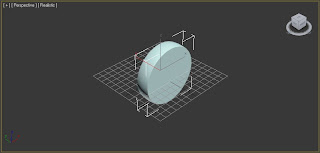The technique used to cut shapes within shapes and to join shapes together is called Boolean.
To do the excercise I first alligned a box and a sphere so that they are intersecting together in the following way:
The Boolean operation can be found within the Create tab, in Geometry and using Compound Objects. Heres the menu Below:
Before we select Boolean however, we need to make sure that the object we want to be 'cut out of' is selected, so I have selected the box. Now that Boolean option is selected, click on the 'Pick Operand B'. This means to click on the object that you want to be the 'Cutter'.
Thats what happens when we Subtract A from B and have the 'Copy' option selected. This keeps the cutter as an object.
Below are the other ways in which the Boolean tool can be used:
Move and Subtract A-B;
Move and Subtraction B-A;
Move and Intersection;
Move and Union;
Cut and Remove Inside;
Cut and Remove Outside;
So those are all the different things that you can do with the Boolean tool. These operations will prove to be effective when creating my Models.
We also looked at grouping and the grouping excercise was set to help us to understand the way in which 3DS Max groups objects.
First of all i started with 4 shapes, Box, Sphere, Cone and Tube. I then needed to group together the Box and the Tube and then the Cone and the Sphere;
Now I needed to group together the two groups and call them All Shapes;
Now to show that the group all shapes still remembers that it is made up of 4 shapes, but 2 groups, I need to ungroup to see how they are named;
If I Explode the group, instead of ungrouping, it will ungroup at all levels and leave all the objects as single object;